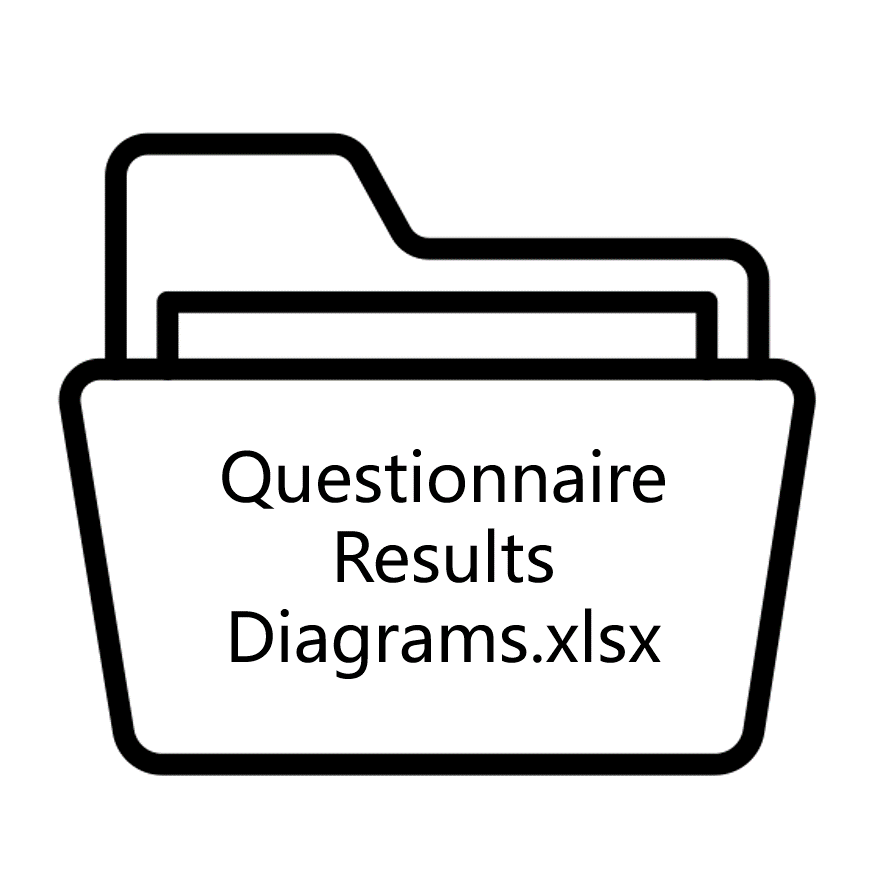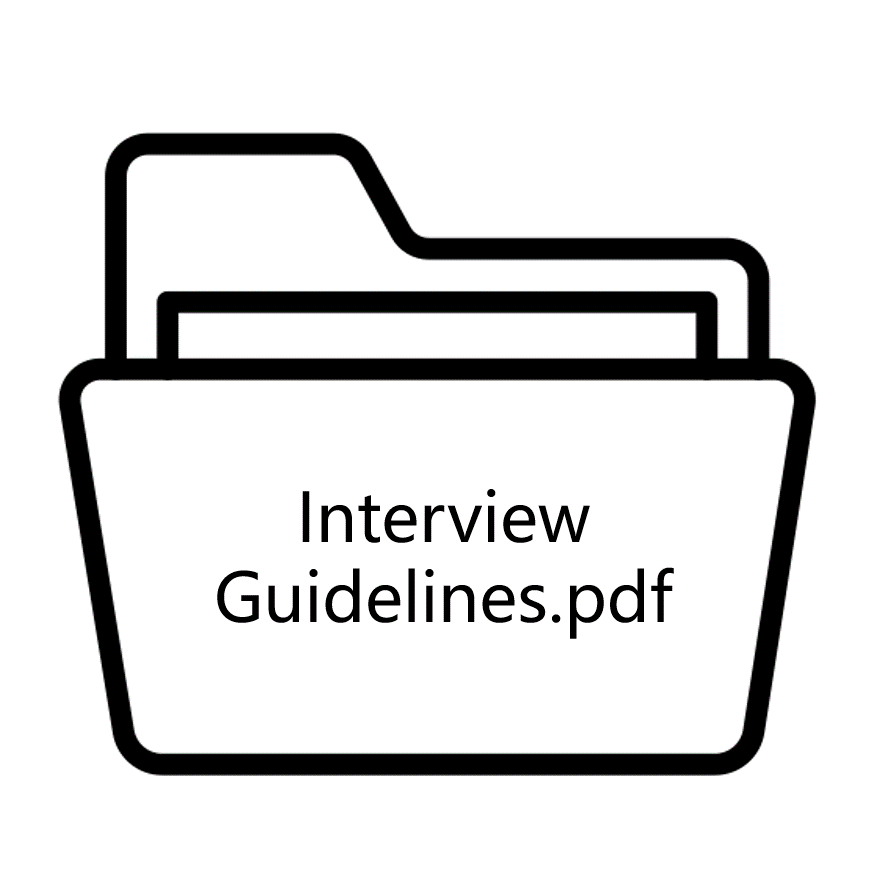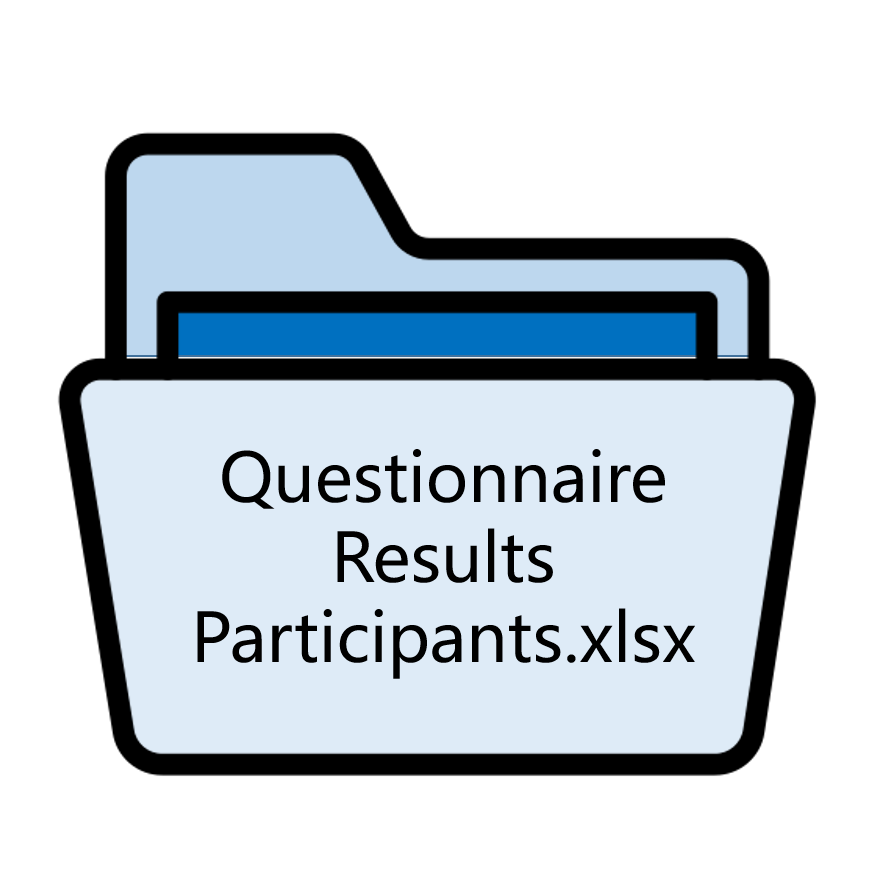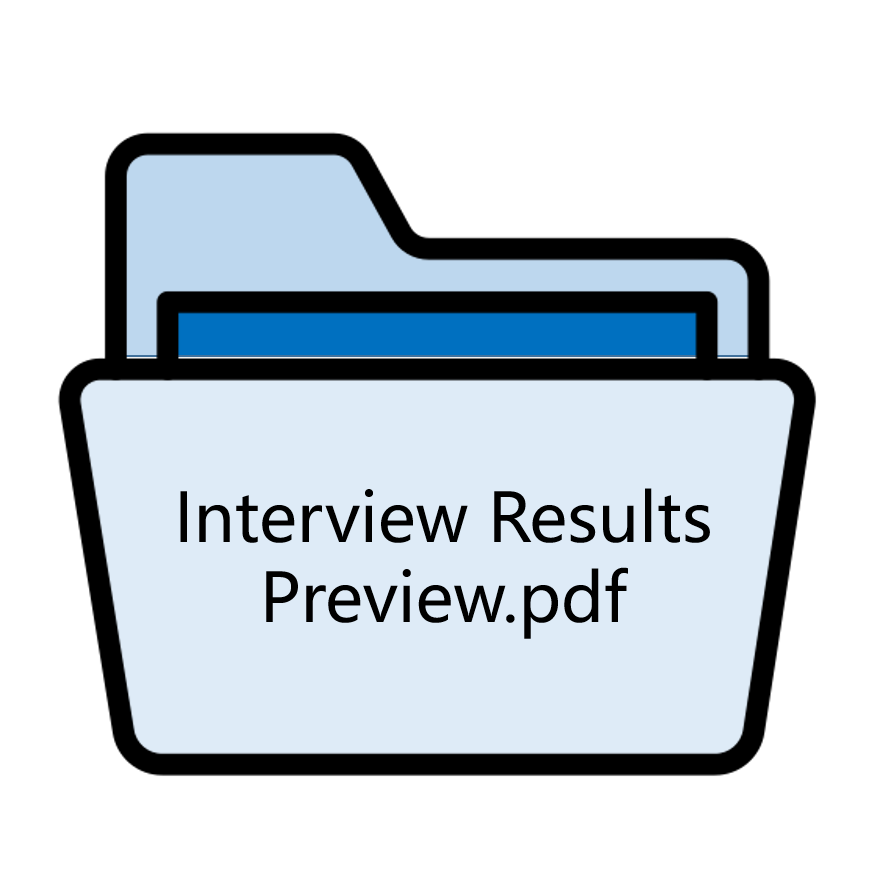Download Paper
Maturity of the Tool
How to install Wizard
Hardware requirements to use WizARd
WizARd runs on Apple iPads using iOS 11 or higher, as the tool is built on ARKit. At present, WizARd does not support the use of an iPhone or other operating systems like Android.
It is strongly recommended to use an iPad with both an Apple A12Z or faster CPU and a LiDAR sensor to get the best AR experience possible when using WizARd.
Installing WizARd through Apple TestFlight
Wizard is a prototype in an advanced stage of development, but not yet ready for release. For this reason, we use TestFlight from Apple to make WizARd available for testing before its official release in the App Store. This procedure is the only possible one, we apologize for the inconvenience.
We made sure that no personal data is collected when only installing and using WizARd through TestFlight.
Only when beta testers actively select the option Send beta feedback, personal data like the Apple ID used on the device is collected. To preserve your anonymity, we would like to ask that you do not click that option if it is offered to you. This feedback prompt could appear if WizARd crashes or you take a screenshot within the app.
To install WizARd by using TestFlight, follow these steps:
- Install TestFlight through the App store on the iOS tablet you want to use to test WizARd: https://apps.apple.com/de/app/testflight/id899247664
- Once TestFlight is installed, open this public link https://testflight.apple.com/join/1o8q8iKr on your iOS tablet. TestFlight will open.
- Inside TestFlight, click the Accept button to join the beta of WizARd.
- Afterwards, press install to start the installation of WizARd on your device.
- Once the installation is finished, the app can be opened from inside TestFlight or directly from the app icon on the home screen, just like any other app on your device.
Uninstalling WizARd
After you have finished the test and no longer need the WizARd app, it can be deleted by long pressing the WizARd app icon on the home screen of your device. After 90 days of testing, access to WizARd will be revoked automatically.
After uninstalling WizARd, you can also uninstall TestFlight unless you need this application for other beta tests.
TestFlight link expired
If the TestFlight link is not working, please contact Björn Konopka